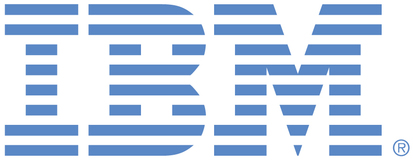
This portal is to open public enhancement requests against products and services offered by the IBM Data & AI organization. To view all of your ideas submitted to IBM, create and manage groups of Ideas, or create an idea explicitly set to be either visible by all (public) or visible only to you and IBM (private), use the IBM Unified Ideas Portal (https://ideas.ibm.com).
Shape the future of IBM!
We invite you to shape the future of IBM, including product roadmaps, by submitting ideas that matter to you the most. Here's how it works:
Search existing ideas
Start by searching and reviewing ideas and requests to enhance a product or service. Take a look at ideas others have posted, and add a comment, vote, or subscribe to updates on them if they matter to you. If you can't find what you are looking for,
Post your ideas
Post ideas and requests to enhance a product or service. Take a look at ideas others have posted and upvote them if they matter to you,
Post an idea
Upvote ideas that matter most to you
Get feedback from the IBM team to refine your idea
Specific links you will want to bookmark for future use
Welcome to the IBM Ideas Portal (https://www.ibm.com/ideas) - Use this site to find out additional information and details about the IBM Ideas process and statuses.
IBM Unified Ideas Portal (https://ideas.ibm.com) - Use this site to view all of your ideas, create new ideas for any IBM product, or search for ideas across all of IBM.
ideasibm@us.ibm.com - Use this email to suggest enhancements to the Ideas process or request help from IBM for submitting your Ideas.
IBM Employees should enter Ideas at https://ideas.ibm.com

This capability is already available.
Syntax
LSB_JOB_REPORT_MAIL=Y | N | ERROR
Description
If you do not want sbatchd to send mail when the job is done, set
this parameter to N before submitting the job. This parameter
only affects email sent by sbatchd.
If you want sbatchd to send mail only when the job exits (that
is, when the job is under Exit status), set this parameter to
ERROR before submitting the job. This parameter only affects
email sent by sbatchd. This ensures that an email notification is
only sent on a job error.
When the administrator sets LSB_JOB_REPORT_MAIL in lsf.conf,
email notification for all jobs is disabled. All sbatchds must be
restarted on all hosts. However, end users can set the value for
LSB_JOB_REPORT_MAIL in the job submission environment to disable
email notification for only that particular job and not email for
all jobs. In this case, there is no need to restart sbatchd.